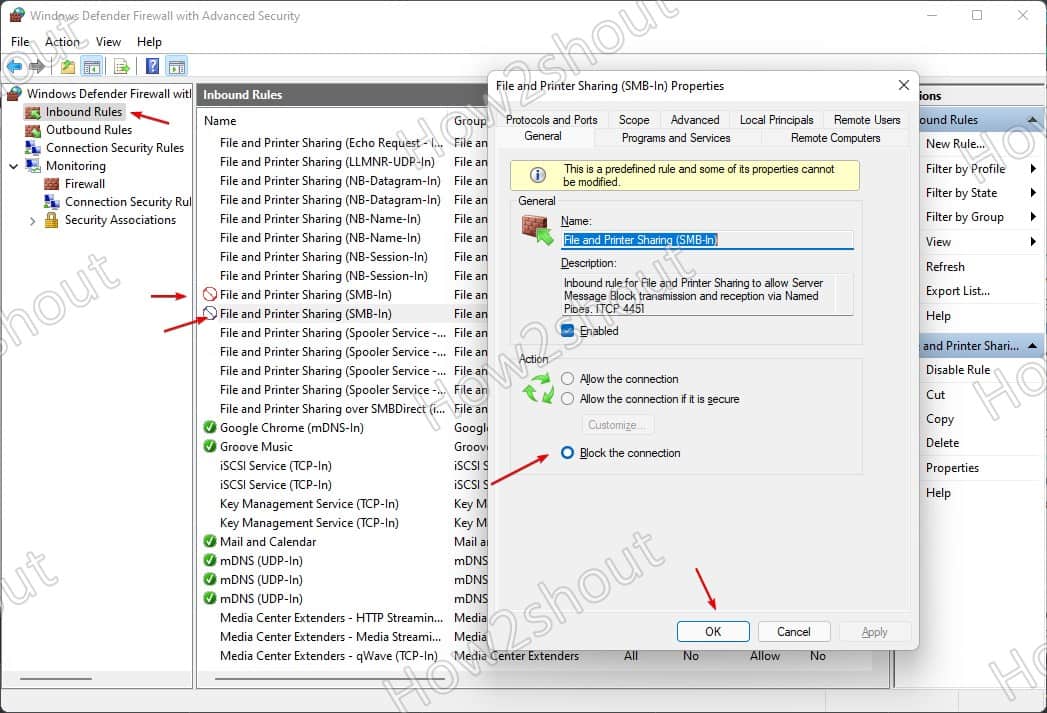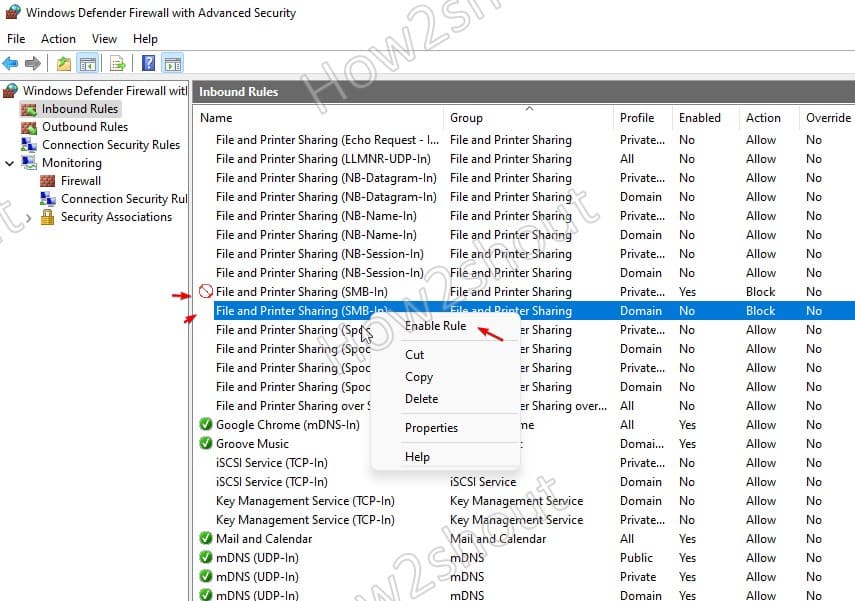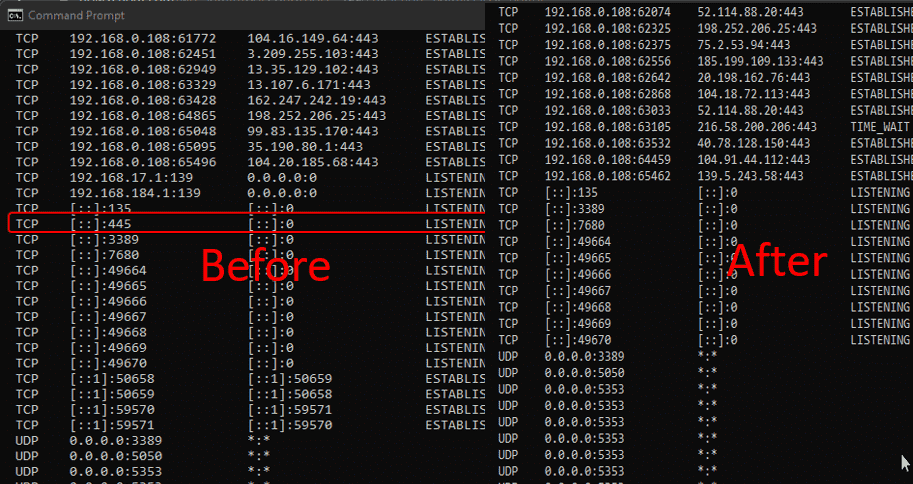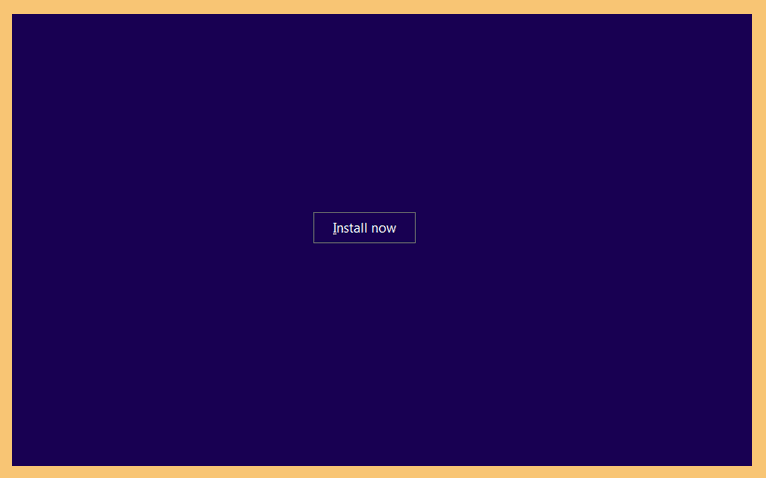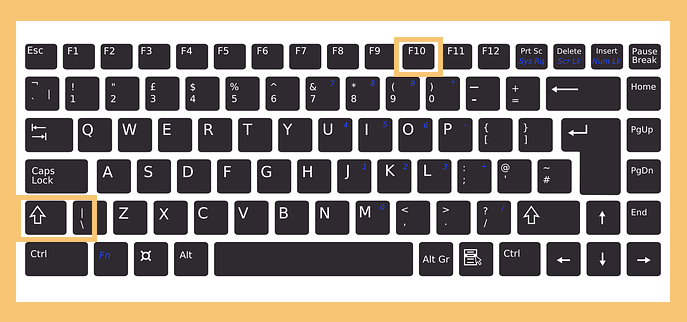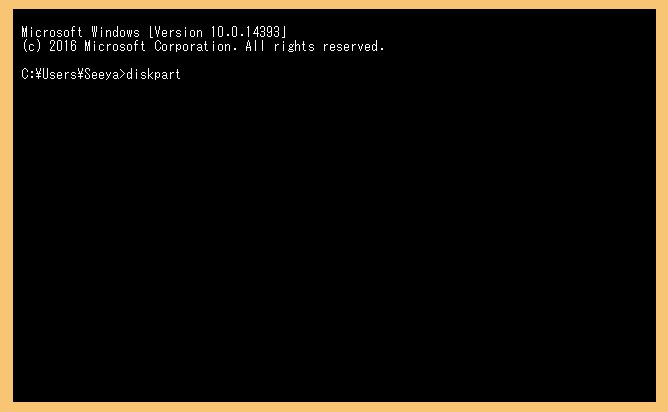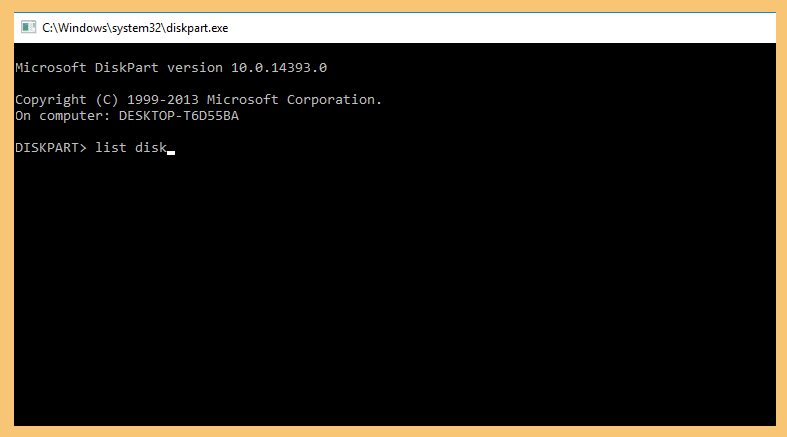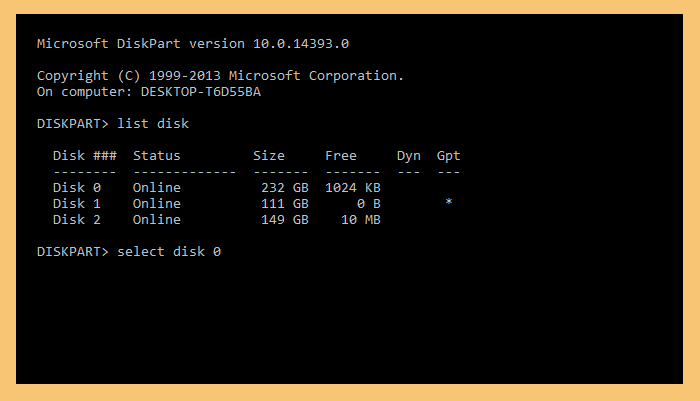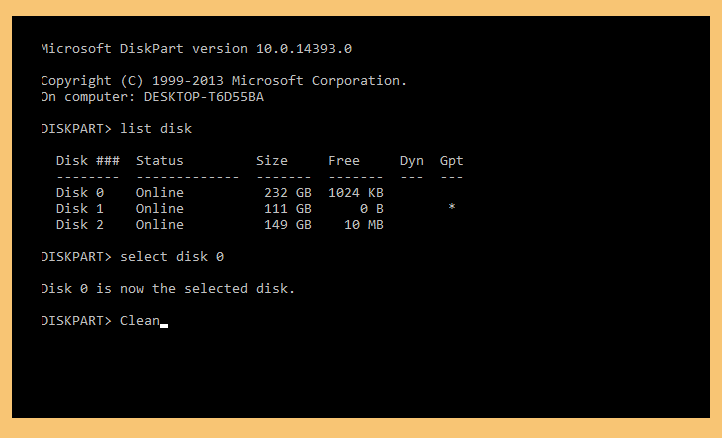Dalam bahasa Inggris, terdapat banyak aturan tata bahasa yang harus diikuti agar dapat menggunakan bahasa tersebut secara baik dan benar. Akan tetapi, tidak jarang peraturan tata bahasa ini membuat para pelajarnya kesulitan dalam memahaminya. Salah satu hal yang sulit untuk dipahami adalah perbedaan dari beberapa kosakata yang terkesan serupa atau sama.
Seperti contohnya perbedaan antara will, would, shall, should, dan could. Kelima kosakata tersebut semuanya merupakan bentuk kata kerja. Akan tetapi, kelimanya tidak bisa digunakan tanpa bantuan kata kerja lainnya. Kata kerja jenis ini disebut juga sebagai verba pembantu yang akan selalu membutuhkan kata kerja utama setelahnya.
Kalau begitu, apa perbedaan dari kelima kata kerja pembantu tersebut? Tentu ada banyak perbedaannya yang akan dijelaskan lebih dalam lagi berikutnya di bawah ini.
Will
Will digunakan untuk mengekspresikan banyak hal. Salah satu jenisnya adalah untuk menunjukkan keinginan, preferensi, pilihan, atau persetujuan. Berikut ini adalah sejumlah contoh penggunaannya sesuai dengan fungsi tersebut.
- I will work on the task that you gave me (Saya akan mengerjakan tugas yang Anda berikan kepada saya)
- Will you stop bothering me all the time? (Bisakah Anda berhenti mengganggu saya setiap saat?)
- I will buy the red dress on the display (Saya akan membeli gaun merah yang dipajang)
Selain itu, will juga digunakan untuk mengekspresikan masa depan. Dalam artian bahwa suatu hal yang akan terjadi di masa depan, bukan saat ini. Berikut ini adalah sejumlah contoh penggunaannya sesuai dengan fungsi tersebut.
- It will rain tomorrow from early in the morning until the evening (Besok akan hujan dari dini hari hingga malam hari)
- The announcement will be released soon (Pengumumannya akan dirilis sesaat lagi)
- I will watch a movie this afternoon (Saya akan menonton film siang hari ini)
Terakhir, will juga digunakan untuk mengekspresikan kapabilitas dan determinasi. Fungsi kapabilitas biasanya hanya digunakan ketika subjeknya merupakan benda mati. Berikut ini adalah sejumlah contoh penggunaannya.
- This chair will hold up to 90 kilograms (Kursi ini dapat menahan hingga 90 kilogram)
- I will finish this job until you are satisfied (Saya akan menyelesaikan pekerjaan ini hingga Anda puas)
Would
Would merupakan bentuk masa lampau dari will. Pada dasarnya kata kerja bantu ini sering digunakan dengan rather untuk mengekspresikan preferensi. Berikut ini adalah contoh penggunaannya.
- I would rather go to the mall than studying today (Saya lebih ingin pergi ke mall daripada belajar hari ini)
- We would rather be silent about things that we don’t know about (Kami lebih baik diam mengenai hal-hal yang tidak kami ketahui)
Selain itu, would juga digunakan untuk mengekspresikan harapan atau keinginan, kemungkinan, dan menggambarkan hal yang rutin dilakukan. Berikut ini adalah contoh penggunaannya sesuai dengan fungsi-fungsi tersebut.
- I would like to have new shoes for the prom party (Saya ingin memiliki sepatu baru untuk pesta prom)
- I would be so happy if you give me a new dress (Saya akan sangat bahagia jika Anda memberikan saya gaun baru)
- Normally, we would go out jogging every Sunday morning (Normalnya, kita pergi jogging setiap hari Minggu pagi)









.jpg)